If you’re a Tesla owner who uses an Android phone, we’ve got great news—you can now view Dashcam and Sentry Mode footage directly from your Tesla app. That’s right. Tesla has officially launched the Dashcam Viewer on Android, and it’s about time.
Previously, this feature was only available for iPhone users. But with the release of Tesla app version 4.43.5, Android users can finally catch up and enjoy one of the most requested features in the Tesla ecosystem.
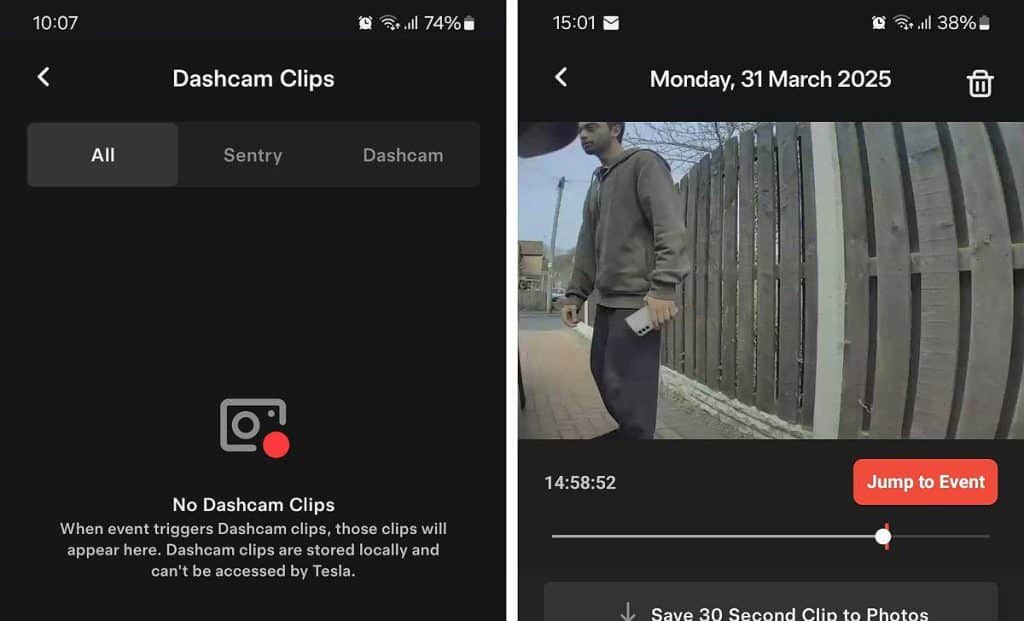
In this guide, we’ll walk you through everything you need to know:
- What is Dashcam Viewer?
- Why it matters
- How to set it up on Android
- Requirements and compatibility
- Tips, limitations, and what to expect
- Bonus: What to do if it’s not working
Let’s jump right in.
What Is the Tesla Dashcam Viewer?
The Dashcam Viewer is a feature in the Tesla app that lets you watch video footage recorded by your car’s cameras. This includes both:
- Dashcam footage (from driving)
- Sentry Mode footage (when parked)
This footage used to only be accessible from your car’s touchscreen or by pulling out the USB storage device. Now, you can review it directly on your phone—which makes a huge difference when you’re away from your vehicle.
Why the Dashcam Viewer Is a Big Deal for Android Users
Up until now, Android users couldn’t use the Dashcam Viewer. That meant if your Tesla captured something important—like an accident, vandalism, or even a cool moment—you had to wait until you were inside your car to view it.
Now? You can check your footage anytime, anywhere (as long as your car has a signal).
This also means better video quality for sharing. Instead of people filming their car’s screen with their phone (yes, we’ve all seen those shaky clips), you can now download clean footage straight from the app.
What You Need Before You Start
Before diving into the setup, make sure your Tesla and Android phone meet the following requirements:
1. Tesla App Version
- You must have Tesla app version 4.43.5 or later installed on your Android phone.
- You can download or update it from the Google Play Store.
2. Tesla Model Compatibility
Your car must have MCU 2 (Intel-based) or newer. That includes:
- Most 2018+ Model 3, Model Y
- 2018+ Model S/X with upgraded MCU
- Older Model S/X (pre-2021) may not be supported yet, but Tesla is working on this.
If you’re not sure what MCU you have, Tesla’s service center can confirm it—or check your upgrade history in your Tesla account.
3. Premium Connectivity
- Dashcam Viewer requires an active Premium Connectivity subscription, which costs $9.99/month in the U.S.
- You can subscribe directly from your Tesla app or online via the Tesla Account Portal.
4. USB Drive for Video Storage
- Your Tesla must be equipped with a USB storage device inserted and properly set up for Dashcam and Sentry Mode.
- Tesla usually ships a pre-formatted USB with new cars, but you can also set up your own.
- Tesla’s USB Setup Guide explains how to format and use USBs correctly.
5. Internet Connection (Important!)
- Your Tesla must be connected to either Wi-Fi or mobile data (LTE).
- No internet connection = no Dashcam Viewer access from your phone.
How to Use Dashcam Viewer on Android (Step-by-Step)
Step 1: Open the Tesla App
Launch your Tesla app on your Android device. Make sure you’re logged in and connected to your vehicle.
Step 2: Go to Security & Drivers
From the home screen:
- Tap the ‘Security & Drivers’ section (this may be labeled slightly differently based on your app version or region).
Step 3: Select “Dashcam Viewer”
Scroll down and find Dashcam Viewer. Tap on it.
If you don’t see this option, double-check that your app is updated and your Tesla supports the feature.
Step 4: Connect to Your Vehicle
The app will now attempt to connect to your Tesla.
This may take a few seconds. Your phone must have a stable internet connection, and your Tesla must be online and not in deep sleep mode.
Step 5: Browse Your Footage
Once connected, you’ll see a list of available clips categorized by:
- Dashcam recordings
- Sentry Mode events
You can:
- Tap to watch
- Save important clips to your phone
- Delete old or unwanted footage
The interface is simple and clean—Tesla made it pretty intuitive.
Tips for a Smoother Experience
Here are a few things to keep in mind:
1. Don’t Let Your Car Fall Asleep
If your Tesla is in deep sleep (especially after long parking times), the app might struggle to connect. You can:
- Open your Tesla app ahead of time to wake the car
- Enable Sentry Mode to keep the vehicle semi-awake
2. Use Wi-Fi for Faster Speeds
If your Tesla is connected to home Wi-Fi, video loading will be smoother and faster.
3. Back Up Important Footage
Once you download video clips, consider saving them to Google Drive, Dropbox, or another cloud platform. Dashcam and Sentry Mode footage gets overwritten automatically after a while.
4. Keep Your USB Clean
Clear old or unnecessary videos from your USB regularly. A full USB stick can cause issues with recording new footage.
What If Dashcam Viewer Isn’t Showing Up?
If you don’t see Dashcam Viewer on your Android Tesla app, try these steps:
– Update the App
Go to the Google Play Store and ensure your Tesla app is version 4.43.5 or higher.
– Restart Your Phone and App
A fresh restart sometimes resolves connection or cache issues.
– Check Vehicle Compatibility
If you’re using a 2020 or older Model S/X without the MCU2 upgrade, the Dashcam Viewer won’t work—yet. Tesla is planning support in the near future once Actually Smart Summon is rolled out to those vehicles. This Tesla support page can help you track updates.
– Ensure Premium Connectivity Is Active
Visit your Tesla account to confirm your subscription status:
https://www.tesla.com/teslaaccount
Frequently Asked Questions (FAQs)
Q: Can I view Dashcam footage without Premium Connectivity?
No. You’ll need an active Premium Connectivity plan to stream video from your Tesla to your phone.
Q: Does Dashcam Viewer work offline?
No. Both your Tesla and your phone need to be connected to the internet.
Q: Can I share videos directly from the app?
Not directly—but once saved to your phone, you can share the clip like any other video.
Q: Can I access live camera feed from Dashcam Viewer?
No. Dashcam Viewer is for recorded footage only. Live camera viewing is a different feature, also available with Premium Connectivity.
Final Thoughts: Why This Feature Matters
Tesla’s Dashcam Viewer on Android is more than just a small update—it’s a major quality-of-life improvement for thousands of Tesla owners.
Being able to instantly access and manage security footage from your phone gives you:
- Peace of mind
- Faster reactions to incidents
- Easier sharing and documentation
- No need to constantly return to your car just to review a clip
This feature is another step toward making the Tesla app a full remote control center for your vehicle—and it’s one Android owners have been waiting for.
